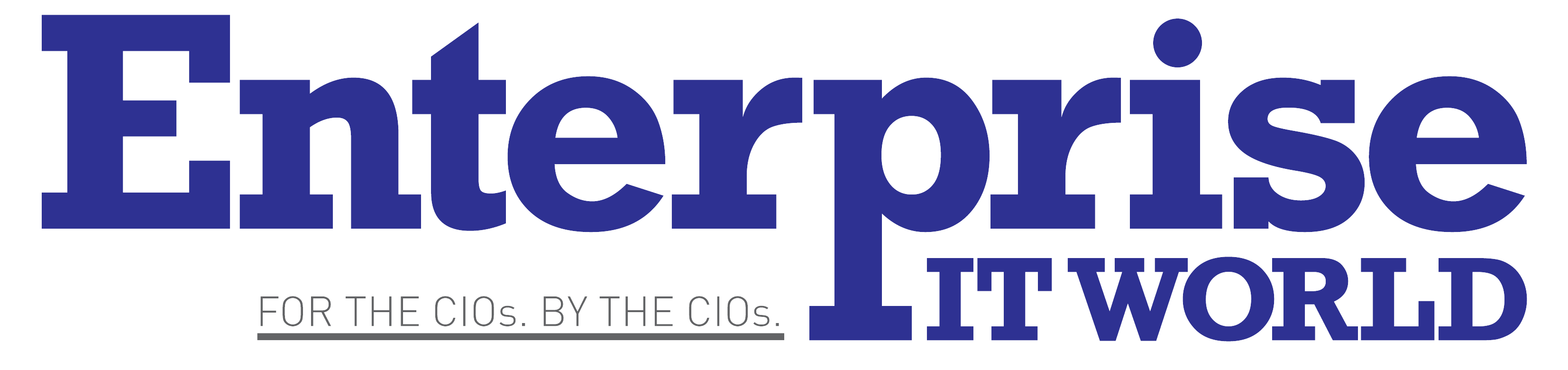When a computer becomes overburdened with files, downloads, movies, photographs, and audio, it will begin to slow down. Think about humans – when we are overloaded, we slow down and get cranky too. Many people are under the impression that once a computer begins to operate a bit slower, it is time to consider replacing it. However, this is not always the case, and in most situations, it is not necessary. It is possible that all it needs is a good cleaning. If you are not completely familiar with technology and how computers function, you may find this chore to be a little overwhelming. However, fear not, as there are numerous ways to speed it up without having to spend money on a brand new computer. Continue reading to find out more.
Delete
In addition to the issues we discussed above, if you are constantly downloading or uploading photographs, movies, audio files, and software to your computer’s hard disk memory, your computer will eventually slow down and become less efficient. Take a look at the apps that are currently installed on your computer on a regular basis, and if you no longer need it, uninstall it! Even seemingly little files can accumulate, and eliminating them will aid in increasing the speed of the computer. Uninstalling applications is actually fairly straightforward, so make sure you learn how to do it and do it on a regular basis.
There are, of course, some things that you will not want to just erase, such as photographs or movies, that you will want to keep. If you have these files saved on your computer, you might want to investigate the following options:
Purchase an external hard drive in order to store the content. These are simple to operate and are reasonably priced to purchase. They also offer the advantage that, in the event that something happens to your computer, your memories and essential documents will be safe and may be transferred to other devices.
Uploading them to a cloud storage system is a good idea. There are a plethora of options accessible, and some, depending on how many files you wish to save, are even completely free to use and download. Once again, this safeguards your data while also allowing you to access it from any location. Dropbox and Google Drive are two of the most popular.
Reduce the number of programs that are launched at the start of the computer.
We have all experienced the agony of turning on your computer to rapidly complete a task or play a game, only to be forced to wait for an eternity while it loads superfluous programs such as Spotify and Skype. It is aggravating, but there is something you can do to alleviate your frustration. Within each program’s options, there is an option to turn off the feature known as “launch at startup.” Make careful to keep vital software running, especially anti-virus software, because a virus or a trojan may cause your computer to slow down even more than it already is!
Install the latest updates.
Having ‘install updates’ notifications crop up on your computer while you are trying to do a task can be moderately inconvenient, but we cannot emphasize how crucial it is to complete this task as soon as the notifications appear. With only a few mouse clicks, your computer will automatically perform any necessary updates and safeguard your information. Your computer may be performing less efficiently if you are ignoring these alerts.